Today, we’re excited to share a fantastic tool for combining PDF files. Whether you need to consolidate reports, unify contracts, or create a comprehensive project file, knowing how to merge PDFs efficiently is crucial. With Convert.best, you can merge PDFs for free, without any signup or registration needed. This guide will walk you through the process, highlighting features and tips to ensure your merged documents are of the highest quality.

Topics:
Quick Steps to Combine PDFs
- Visit Merge PDF: Go to the Convert.best website and select the PDF Merge tool.
- Add PDF Files: Click “Upload” to add the PDF files you want to merge.
- Drag to Arrange Order: Drag and drop the files to arrange them in the desired order.
- Preview and Download: Preview the merged PDF, then click “Merge” to combine and download your document.
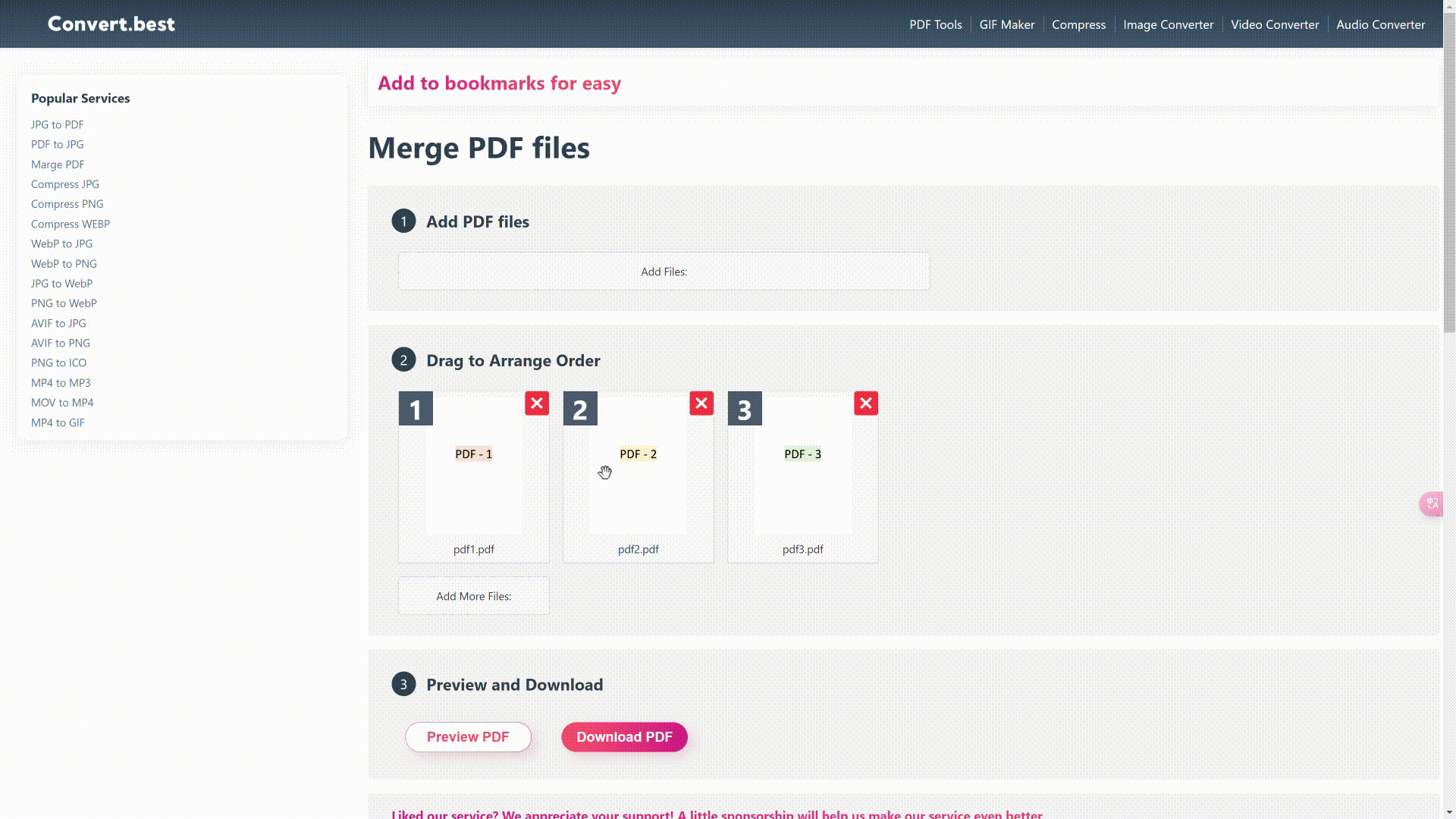
What is a PDF?
A PDF (Portable Document Format) is a versatile file format developed by Adobe Systems that preserves the layout and content of documents across different devices and platforms. PDFs are widely used for sharing documents because they maintain the original formatting, including text, images, and graphics, ensuring that the document looks the same no matter where it is viewed. This reliability makes PDFs ideal for legal documents, manuals, forms, and publications. Additionally, PDFs can support interactive elements like hyperlinks and form fields, making them dynamic and functional for various uses.
Why Combine PDFs?
PDFs, or Portable Document Format files, are known for their versatility and ability to maintain the integrity of the source document across different platforms and devices. Merging PDFs can simplify document management, enhance organization, and make it easier to present information in a cohesive manner. Whether you are a busy professional managing multiple documents or a student compiling research papers, merging PDFs can streamline your workflow.
Merging PDFs can be beneficial in various scenarios, including combining multiple business reports for easy sharing and presentation, merging contracts and agreements to streamline legal document management, compiling research papers and articles into a comprehensive academic document, consolidating project plans and timelines for better organization, and merging personal documents like tax records or medical files for easy management and storage.
Key Considerations for PDF Merging
Before diving into the steps of merging PDFs, it’s important to consider a few key factors:
File Size Awareness:
Be mindful of the potential increase in file size when merging multiple PDFs. Larger files can affect storage capacity and upload/download times. Consider optimizing your PDFs to manage file size effectively.
Selecting the Best PDF Merge Tool:
Choose a reliable and efficient PDF merger. Convert.best provides a robust platform to merge PDFs while ensuring the quality and integrity of your documents.
Purpose of Merging PDFs:
Understand why you are merging PDFs. Whether for detailed reports, unified contracts, or comprehensive project files, having a clear purpose will guide you in organizing and combining your documents effectively.
Tips for Effective PDF Merging
To ensure the best results when merging PDFs, consider the following tips:
Optimize Your PDFs:
Before merging, consider optimizing your PDFs to reduce file size and improve performance. This can be especially important when dealing with large documents.
Check for Compatibility:
Ensure that all your PDF files are compatible and can be merged without issues. Some PDFs may have restrictions or encryption that could affect the merging process.
Use High-Quality PDFs:
For the best results, use high-quality PDF files. Low-resolution or poorly scanned documents can affect the quality of the merged PDF.
Organize Your Documents:
Before merging, organize your documents logically. This will make it easier to arrange the order and ensure the final document is cohesive and well-structured.
Test the Merge:
After merging your PDFs, review the final document thoroughly. Check for any errors or issues that need to be addressed before sharing or using the merged PDF.
The Full Steps to Combine PDFs Using Convert.best
Combining PDFs with Convert.best is a straightforward process, thanks to its user-friendly interface and powerful features. Here’s a step-by-step guide to help you get started:
Step 1: Access the PDF Merge Tool
Visit the Convert.best website and navigate to the PDF Merge tool. This tool is designed to be intuitive and easy to use, making the process of combining PDFs simple and efficient.
Step 2: Upload Your PDF Files
Click on the “Upload” button to select the PDF files you want to merge. You can select multiple files at once, and there are no restrictions on the number of files you can upload. This unlimited use feature allows you to merge as many PDFs as needed.
Step 3: Arrange the Order of Your PDFs
Once your files are uploaded, you can arrange them in the desired order. Simply drag and drop the files to reorder them. This feature ensures that your documents are organized exactly how you want them before merging.
Step 4: Preview Your Merged PDF
Before finalizing the merge, take advantage of the preview feature to check the order and content of your merged PDF. This step is crucial to ensure everything is in the correct order and meets your needs.
Step 5: Merge and Download
After confirming the order and content, click the “Merge” button to combine your PDFs. The merging process is rapid, and you will have your merged PDF ready in seconds. Once the merge is complete, you can download the final document.
Unique Features of Convert.best PDF Merge Tool
Convert.best offers several unique features that set it apart from other PDF merging tools and enhance the overall user experience:

Unlimited Free Use:
Merge any number of PDF files anytime, anywhere, without restrictions. This feature ensures that you can manage and consolidate your documents as often as needed, making it ideal for frequent users who need a reliable and cost-effective solution.
Rapid PDF Merging:
The advanced merging technology of Convert.best ensures fast merging speeds, saving you time and effort. This efficiency is particularly beneficial for busy professionals who need to manage multiple documents quickly and efficiently.
Drag and Drop to Arrange Order:
Effortlessly organize your PDF files by dragging and dropping them into the desired order before merging. This intuitive feature allows you to customize the arrangement of your documents with ease, ensuring that the final merged PDF meets your specific needs.
Preview and Download:
Preview your merged PDF file before downloading to ensure everything is in the correct order and meets your requirements. This feature helps you verify the final document before saving it, reducing the risk of errors and ensuring that the final product is exactly what you need.
Privacy and Security:
Convert.best prioritizes your privacy by never storing your files on its servers. This commitment to confidentiality ensures that your data remains secure and protected, giving you peace of mind when using our service.
Local PDF Merging:
Merge PDF files directly on your device for enhanced security. This method prevents your files from being uploaded to the internet, safeguarding sensitive or personal data. By keeping everything local, Convert.best ensures that your documents are always under your control, providing an extra layer of security for your confidential files.
Conclusion
Combining PDFs is a simple yet powerful way to manage and organize your documents. With the Convert.best PDF Merge tool, you can effortlessly merge multiple PDFs into one cohesive file, enhancing your productivity and efficiency. By following the steps and tips outlined in this guide, you can ensure that your merged PDFs are of the highest quality and meet your specific needs. Whether for business, academic, or personal use, merging PDFs has never been easier.
Try More PDF Tools on Convert.best
At Convert.best, we provide a variety of PDF tools to meet all your document management needs:
Delete unwanted pages from your PDF documents easily.
Extract specific pages from a PDF to create a new, separate document.
Convert your JPG images into high-quality PDF format.
Transform your PDF documents into high-resolution JPG images.