Today, we’re thrilled to share an in-depth guide on compressing JPG files. Whether you’re optimizing images for faster web performance, saving storage space, or speeding up load times, knowing how to compress JPG files effectively is essential. With Convert.best, you can compress your JPG files for free, without the need for any signup or registration. This guide will walk you through the process, highlighting features and tips to ensure your compressed images retain high quality.

Topics:
How to Compress JPG Images: Easy Steps
- Visit Compress JPG: Go to the Convert.best website and select the JPG Compression tool.
- Add JPG Files: Click “Upload” to add the JPG files you want to compress.
- Adjust Compression Settings: Use the slider to adjust the compression level to your preference.
- Preview and Download: Preview the compressed image and download your optimized JPG.
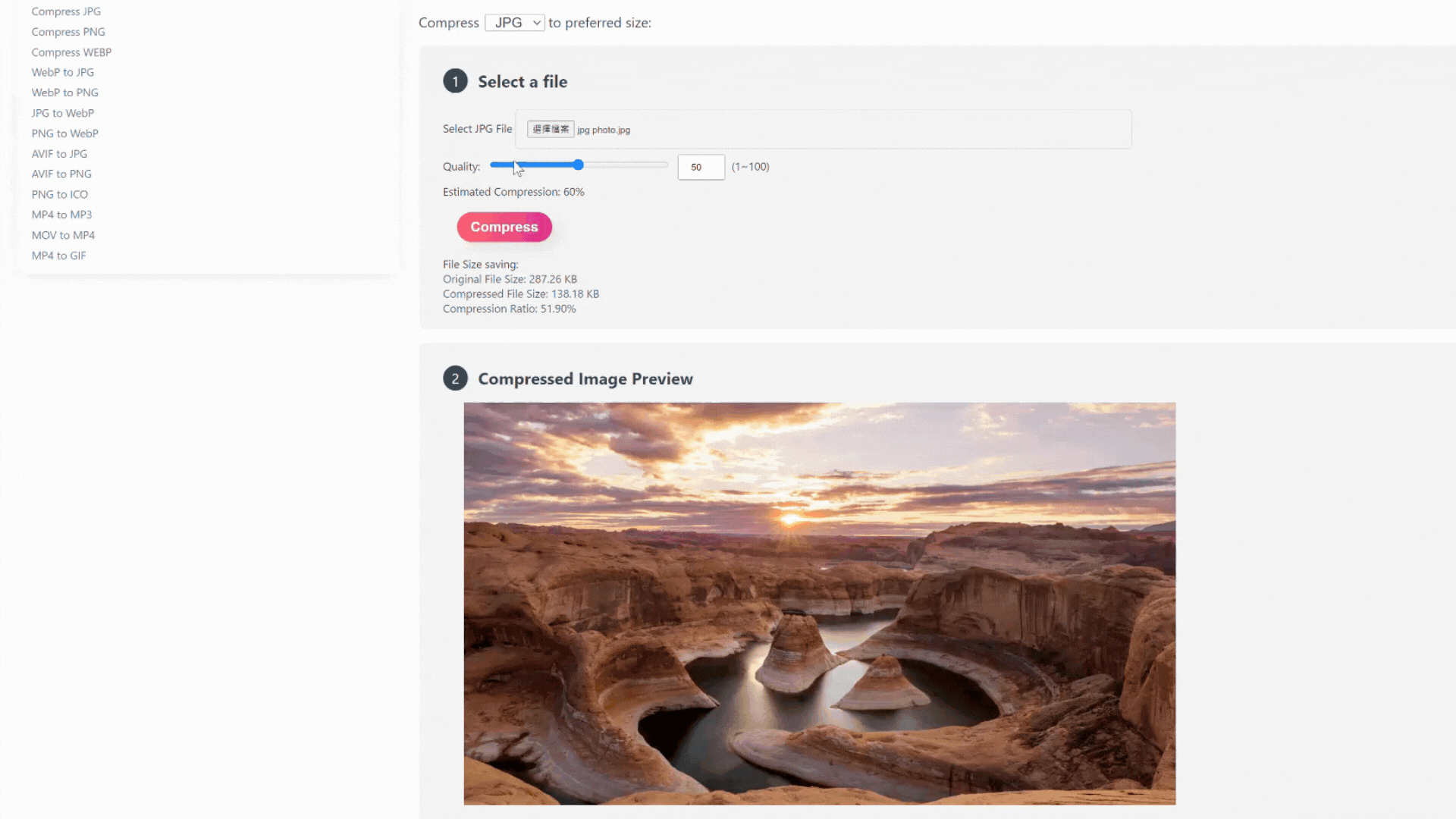
What is a JPG?
A JPG (or JPEG, Joint Photographic Experts Group) is a commonly used method of lossy compression for digital images, particularly for those images produced by digital photography. The degree of compression can be adjusted, allowing a selectable trade-off between storage size and image quality. JPGs are widely used on the web due to their balance of quality and file size.
Benefits of Compressing JPG Files
Compressing JPG files can significantly enhance performance and efficiency in various contexts. For websites, smaller image files mean faster load times, which improves user experience and boosts SEO rankings. In terms of storage, compressed images occupy less space, allowing for more efficient use of both local and cloud storage solutions. Additionally, sharing images becomes quicker and more convenient when file sizes are reduced, facilitating faster uploads and downloads, whether via email or social media. Overall, compressing JPG files helps maintain high-quality visuals while optimizing them for better performance and manageability.
Important Factors for JPG Compression
Before diving into the steps of compressing JPG files, consider the following factors:
Balance Between Quality and Size:
The key to effective JPG compression is finding the right balance between reducing file size and maintaining acceptable image quality.
Purpose of the Image:
Understanding the end use of the image will guide you in selecting the appropriate compression level. For example, web images can tolerate more compression than print-quality images.
Original File Backup:
Always keep a backup of your original image files before compression, as the process is lossy and can permanently reduce image quality.
Best Practices for JPG Compression
To ensure the best results when compressing JPG files, follow these tips:
Optimize Before Compressing:
Crop and resize your images to the needed dimensions before compression to avoid unnecessary quality loss.
Use High-Quality Originals:
Start with the highest quality version of your image to ensure the best possible results after compression.
Test Different Compression Levels:
Experiment with different compression settings to find the best balance between file size and image quality for your specific needs.
Check for Artifacts:
Review compressed images for compression artifacts (distortions or blurriness) and adjust settings if necessary.
The Full Steps to Compress JPG Using Convert.best
Compressing JPGs with Convert.best is a straightforward process thanks to its user-friendly interface and powerful features. Here’s a step-by-step guide to help you get started:
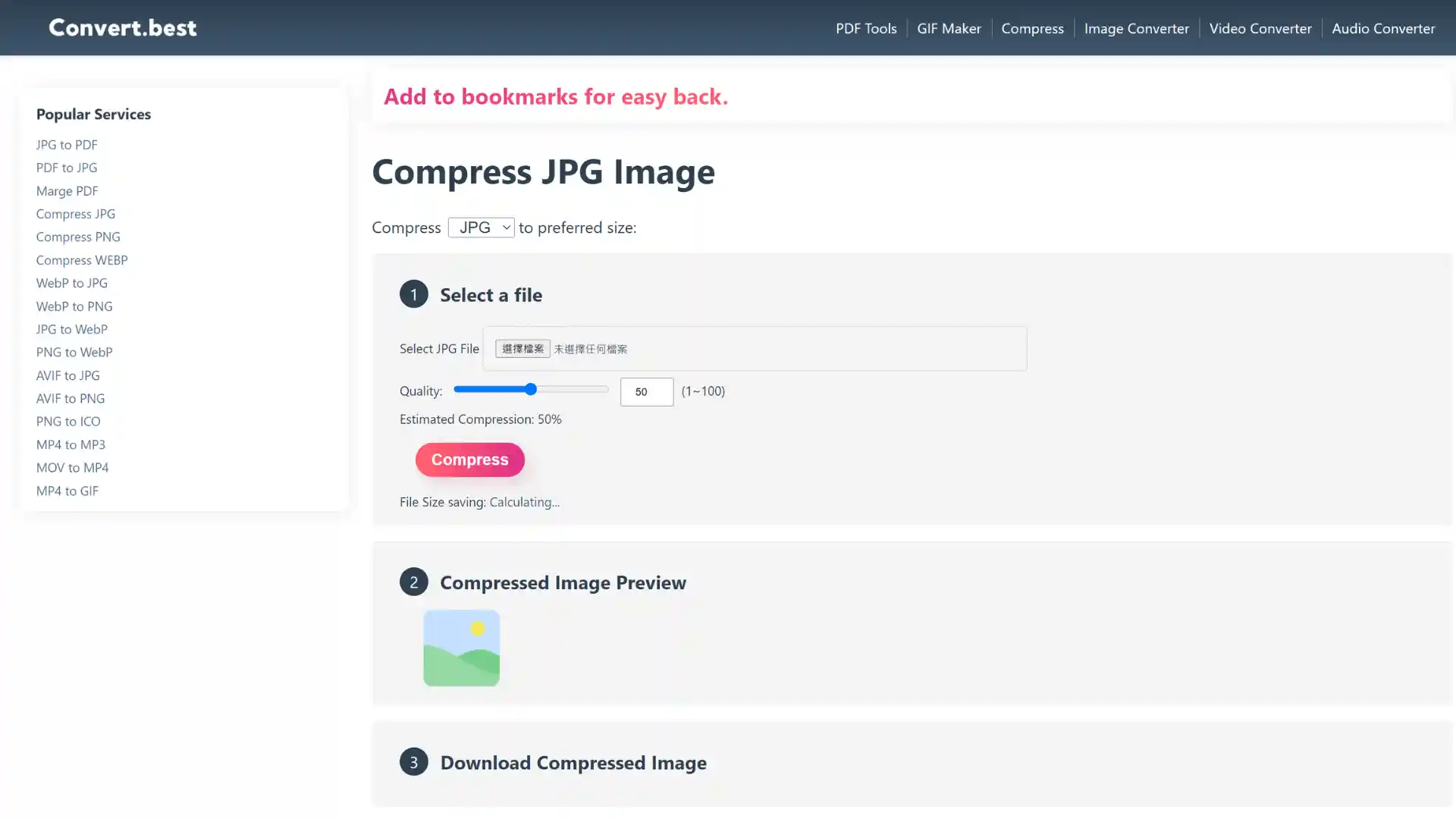
Step 1: Access the JPG Compression Tool
Visit the Convert.best website and navigate to the JPG Compression tool. The interface is designed to be intuitive and easy to use, making the process simple and efficient.
Step 2: Upload Your JPG Files
Click on the “Upload” button to select the JPG files you want to compress. You can upload multiple files at once without restrictions.
Step 3: Adjust Compression Settings
Use the provided slider to adjust the compression level. The tool allows you to preview the effect of different compression levels in real-time.
Step 4: Preview Your Compressed JPG
Before finalizing the compression, take advantage of the preview feature to check the quality of the compressed image. This step is crucial to ensure the image meets your needs.
Step 5: Compress and Download
After confirming the settings, click the “Compress” button to apply the changes. The compression process is quick, and you will have your optimized JPG ready for download in seconds.
Unique Features of Convert.best JPG Compression Tool
Convert.best offers several unique features that set it apart from other image compression tools, enhancing the overall user experience:
Unlimited Free Use:
Compress any number of JPG files anytime, anywhere, without restrictions. This feature is ideal for users who need a reliable and cost-effective solution for frequent image compression.
Rapid Compression:
The advanced compression technology of Convert.best ensures fast processing speeds, saving you time and effort.
Real-Time Preview:
Preview the effect of different compression settings in real-time to find the perfect balance between quality and file size.
Privacy and Security:
Convert.best prioritizes your privacy by never storing your files on its servers. Your data remains secure and protected throughout the process.
Local Compression:
Compress JPG files directly on your device for enhanced security, keeping your documents under your control and preventing unauthorized access.
Conclusion
Compressing JPG files is a simple yet powerful way to optimize images for better performance and efficiency. With the Convert.best JPG Compression tool, you can effortlessly reduce file sizes while maintaining high quality. By following the steps and tips outlined in this guide, you can ensure that your compressed images are of the highest quality and meet your specific needs. Whether for web, storage, or sharing, compressing JPGs has never been easier.
Explore More Image Tools
At Convert.best, we offer a variety of tools to meet all your image and document management needs:
Convert your JPG images into high-quality PDF format.
Convert your JPG images to the efficient and modern WEBP format for better compression and faster loading times.
Transform your JPG images into the advanced AVIF format for superior compression and image quality.
Reduce the file size of your PNG images without losing quality.